Two-Factor Authentication FAQ
Overview
eFileMyForms offers users the ability to secure their accounts using two-factor authentication. Two-factor authentication is an authentication method that requires two independent pieces of information to establish the users identity. Something the user knows, their password, and something the user has, their smart phone. Requiring two factors to login significantly decreases the chance of unauthorized access. Two-factor authentication also reduces the risk posed by weak passwords that can be easily shared, guessed, or cracked.
Enabling Two-Factor Authentication
Step 1: Install any OATH Time-Based One-Time-Password (OTP) generator onto your smartphone.
Examples:
- Android Devices: Google Play Store, Search for Google Authenticator.
- iOS Devices: App Store, Search for Google Authenticator.
- Windows Phone: App Store, Search for Microsoft Authenticator.
Step 2: When logged into eFileMyForms hover over the "Account" menu item and select "Manage Two-Factor".
Step 3: Open the smart phone app and add a new account by scanning the QR code. If for any reason you can't scan the QR code you can manually activate the account by using the manual activation code in Step 1.

Step 4: Confirm that the account has been properly activated on your smart-phone by entering the current 6-digit code into the Step 2. box and click "Enable Two Factor".
Done: Two-factor authentication is now activated for this eFileMyForms user. During login enter your User ID and Password then check the "I have two factor authentication enabled" box and enter your 6-digit authentication code.
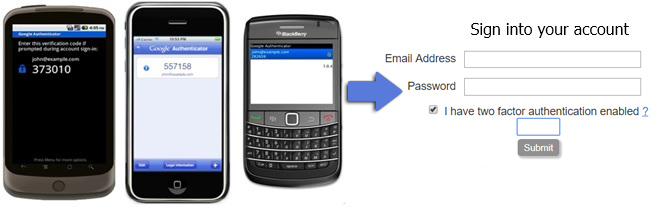
Disabling Two-Factor Authentication
Step 1: When logged into eFileMyForms hover over the "Account" menu item and select "Manage Two Factor". Then click on the "Disable Two Factor" button.
Done: Two-factor authentication is now disabled for this eFileMyForms user.
eFileMyForms offers users the ability to secure their accounts using two-factor authentication. Two-factor authentication is an authentication method that requires two independent pieces of information to establish the users identity. Something the user knows, their password, and something the user has, their smart phone. Requiring two factors to login significantly decreases the chance of unauthorized access. Two-factor authentication also reduces the risk posed by weak passwords that can be easily shared, guessed, or cracked.
Enabling Two-Factor Authentication
Step 1: Install any OATH Time-Based One-Time-Password (OTP) generator onto your smartphone.
Examples:
- Android Devices: Google Play Store, Search for Google Authenticator.
- iOS Devices: App Store, Search for Google Authenticator.
- Windows Phone: App Store, Search for Microsoft Authenticator.
Step 2: When logged into eFileMyForms hover over the "Account" menu item and select "Manage Two-Factor".
Step 3: Open the smart phone app and add a new account by scanning the QR code. If for any reason you can't scan the QR code you can manually activate the account by using the manual activation code in Step 1.

Step 4: Confirm that the account has been properly activated on your smart-phone by entering the current 6-digit code into the Step 2. box and click "Enable Two Factor".
Done: Two-factor authentication is now activated for this eFileMyForms user. During login enter your User ID and Password then check the "I have two factor authentication enabled" box and enter your 6-digit authentication code.
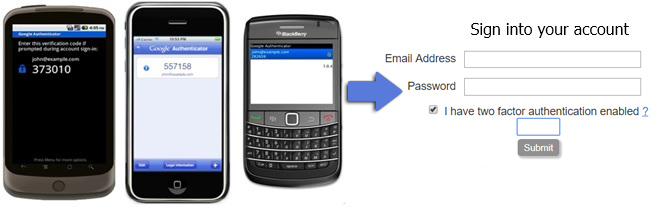
Disabling Two-Factor Authentication
Step 1: When logged into eFileMyForms hover over the "Account" menu item and select "Manage Two Factor". Then click on the "Disable Two Factor" button.
Done: Two-factor authentication is now disabled for this eFileMyForms user.
